Scanning with the V700 Photo scanner
*This scanner is connected to the computer that is on the left side of the room (by outside windows) and furthest to the right (towards back of room).
1.) Make sure scanner, EPSON Perfection V700, is on.
2.) Go into “Applications” folder and select “EPSON Scan”
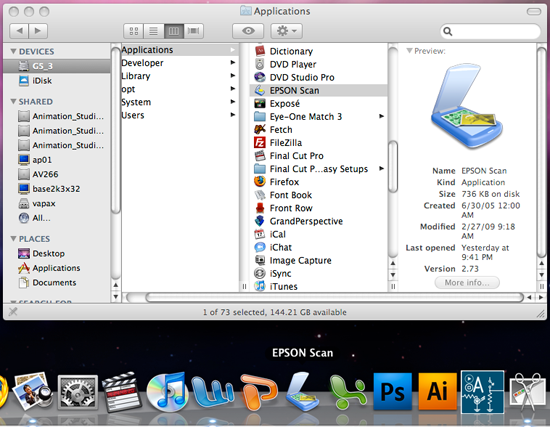
3.) If a window opens asking which scanner you are using, select “EPSON Perfection V700”
4.) The EPSON scan menu will open. From the “mode” drop down box (top right corner) select “Home Mode”
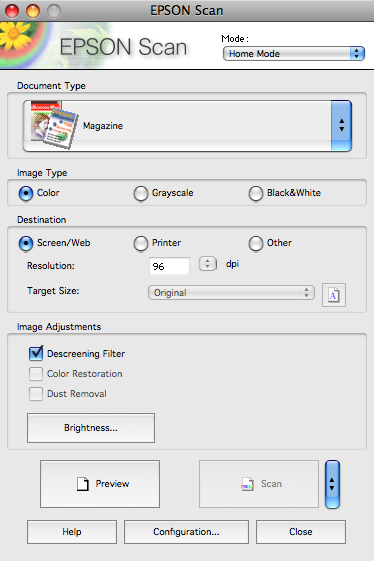
- Choose your document type: photograph, illustration, magazine, newspaper, text… (for our purposes, stick to Illustration or Magazine.)
- Choose an image type: color or grayscale
- Choose a destination: “Screen/Web” at 96dpi for uploading to a website. “Printer” 300dpi for a high-quality print.
5.) Put your document on the scanner bed
6.) Select “Preview”. Once in the preview window, click and hold mouse in window to outline desired scan area.
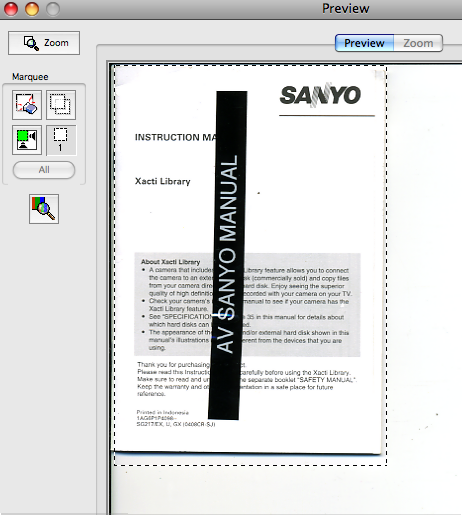
7.) Select “Scan”

When the File Save Settings box pops up:
- Choose saving location: You must save either on VAPAX or in the “SAVE HERE” folder.
- Choose name and start number:If you print multiple pages, start number will increment by 1 each time to keep the files in order.
- Choose Image Format: JPEG gives you good image quality. TIFF gives you the best quality, but with larger file sizes. PDF allows you to scan multiple images and save as a multipage document. If you are just scanning to put on a website, choose JPEG.
7.) Select “OK”. (your image will scan and save in the folder you selected in “step 6″)